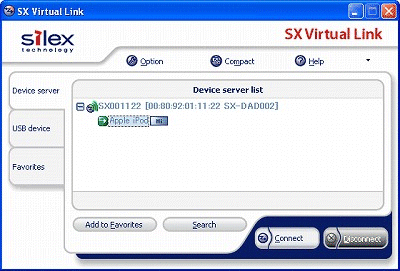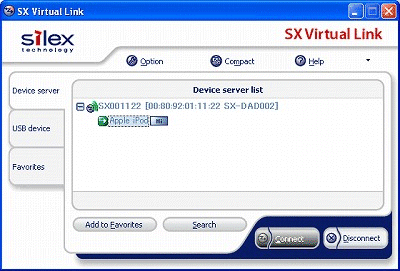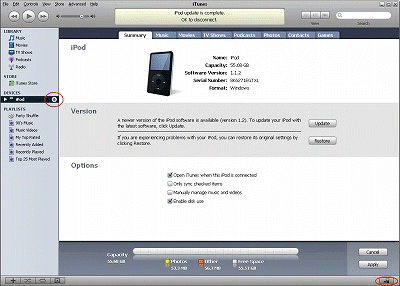Use SX Virtual Link (for Windows)
This page explains how to connect / disconnect (mode change of this product) with the iPod using SX Virtual Link.
SX Virtual Link is software to connect / disconnect with the iPod from the PC.
1. Connect with iPod (Link Mode)
2. Disconnect iPod (Play Mode)
Using SX Virtual Link, you can change the mode of this product
without stepping away from the PC (without physically going and pressing
the link button of this product). You can also use SX Virtual Link to
connect / disconnect with the iPod from a computer that is not
registered as the computer to link in the Wireless Dock.
-
Check that the iPod is inserted correctly in this product and is in Play Mode.
 |
- Please power on this product when it is off.
|
-
Click Start - (All) Programs - SX Virtual Link - SX Virtual Link.
-
The main screen of SX Virtual Link is displayed.
Click the product in the list, then the iPod connected to the product will be displayed. Select this iPod and click Connect.
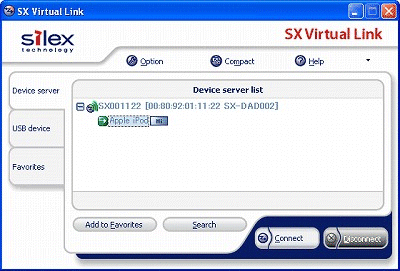
 |
- You cannot use the iPod if another user is using it.
- Please refer to the online help of SX-Virtual Link for details on status icons.
|
-
The connection between the iPod and your PC can be established without pressing the link button of the Wireless Dock.
If you have configured not to automatically start iTunes at its settings, iTunes automatically starts.
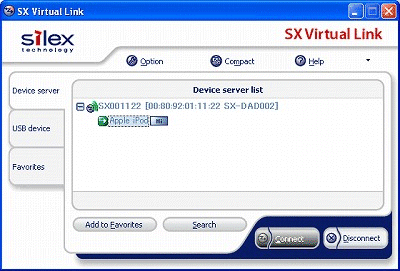
 |
- The following operations may make the iPod or PC unstable.
If one of these actions occurs, stop your operation once, and restart this product, the iPod and the PC.
- The iPod is disconnected from this product while a connection is established with the SX Virtual Link.
- The network cable is disconnected from this product while a connection is established with the SX Virtual Link.
- The Disconnect button is clicked in SX Virtual Link while the iPod is in operation (such as during data transfer from iTunes).
|
-
At iTunes source list, either click remove
button next to your iPod (Device), or the remove
button in the lower right corner of iTunes.
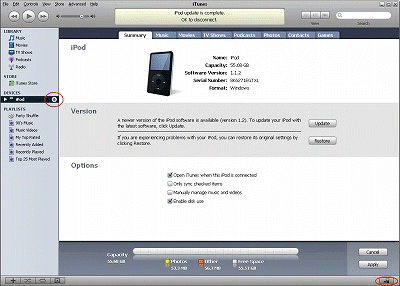
-
Click Disconnect in SX Virtual Link to change to Play Mode.
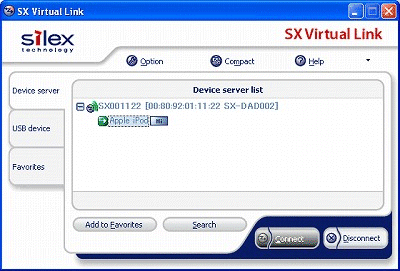
 |
- When you click Disconnect, the following message may appear.
You can safely disconnect when your operation is completed; check the operation status of the iPod and click Yes.

This message will not be displayed anymore when you check Do not display a
confirmation message before disconnecting and click Yes.
|
 |
- Connect/Disconnect will become easy by adding
frequently iPod to the Favorites list. You also can easily
connect/disconnect the iPods in the Favorites List in small-sized
window in the using the compact mode in the task tray.
|
-
Exit SX Virtual Link.